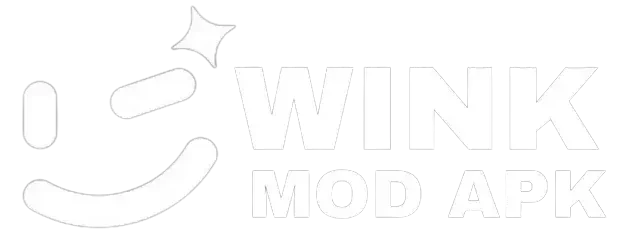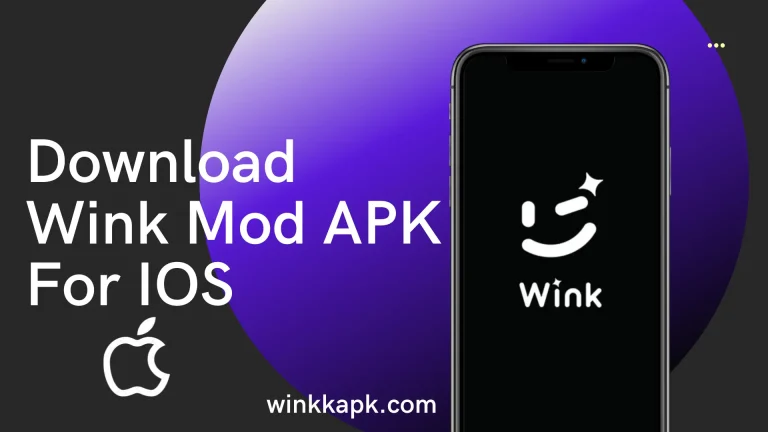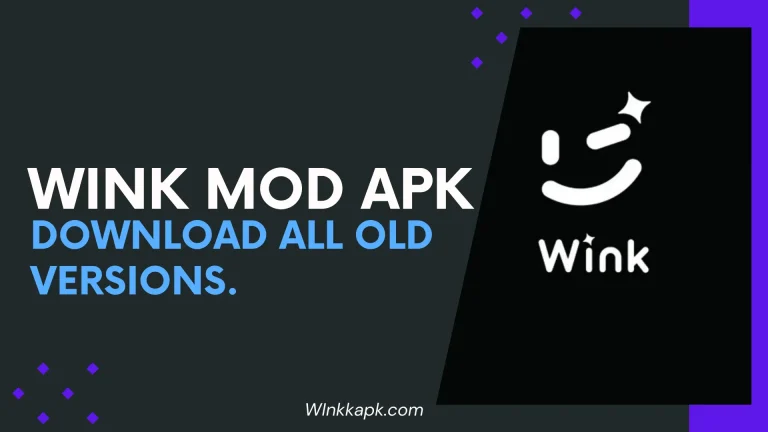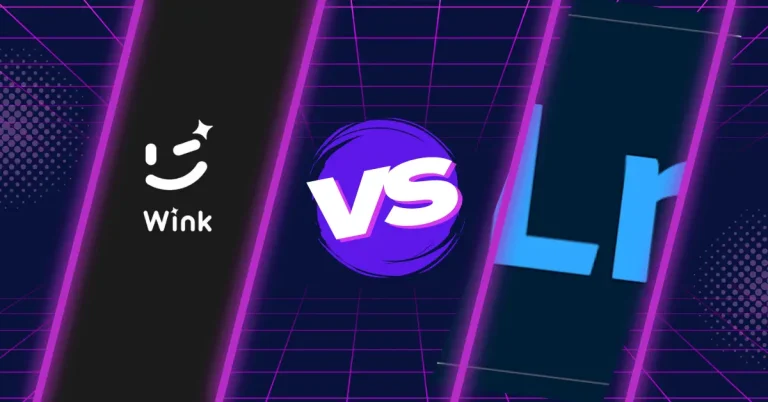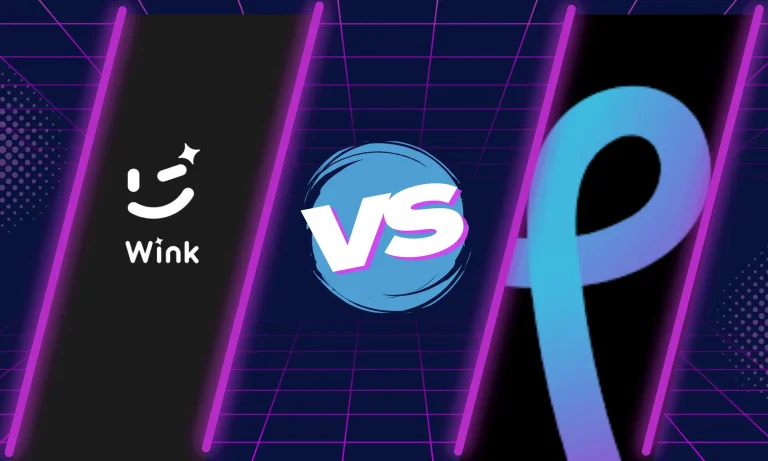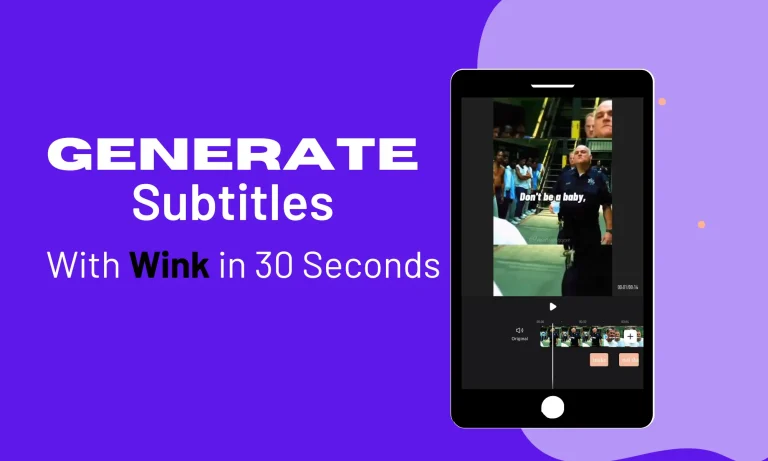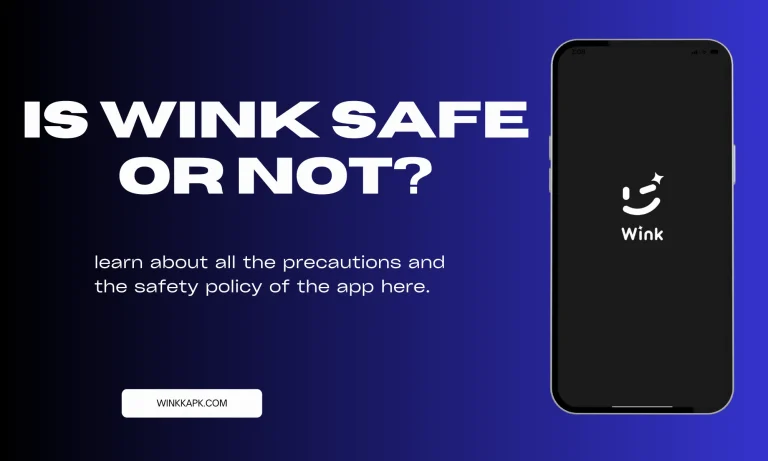How to Make the Most of Expansion AI Tool in Wink
These days every editing app is loaded with so many features and the competition is so fierce, if an application wants to stand out in this race of technology it will have to come with new technology almost every day. Recently Wink app came with this groundbreaking technology that will expand the background of your photos by adding elements that blend naturally with the scene in the photo. Let’s learn more about this tool in the article.
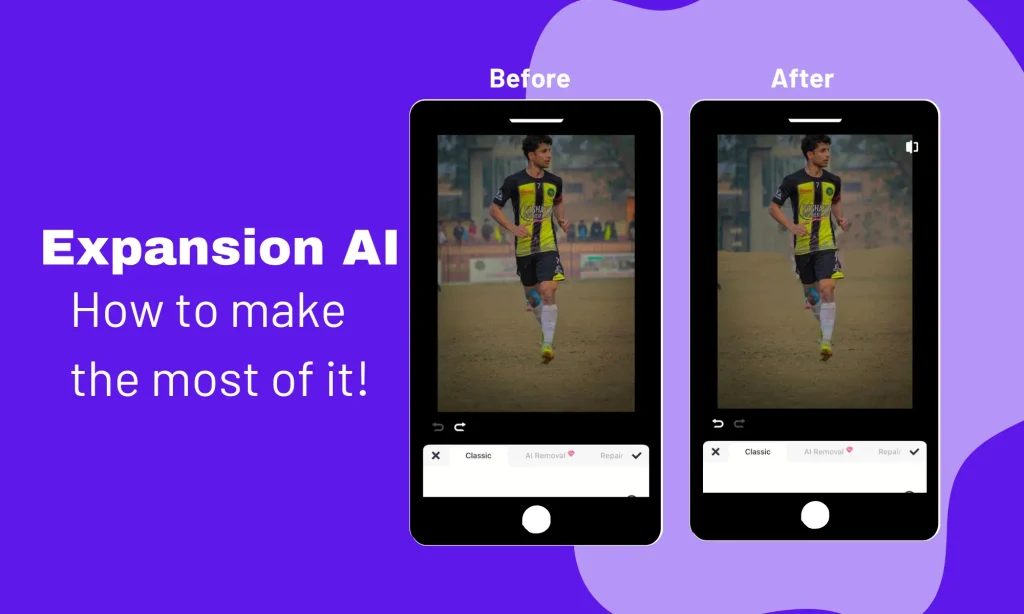
Understanding the Expansion AI Tool
What is the Expansion AI Tool?
This smart tool does the work of magicians as it uses artificial intelligence to create a wide background out of nothing that matches accurately with the existing scenery, isn’t this amazing? If you upload your photo of you standing in a garden this tool will automatically detect it and will generate background elements related to the ones that are already there. There are many apps that will expand the background for your photo but only with wink you can do it with so more precision.
How Does It Work?
As we have all been fascinated by AI in these 2 years and god knows what’s more to come, well the AI did a brilliant job with a background expansion tool as it detects the patterns, colors, and textures of the photo we upload It predicts what could be similar to it and generates us the best result possible. And also AI makes sure that the expanded areas are no different from the ones that existed before.
Benefits of Using the Expansion AI Tool
Makes photos more appealing
After expanding the background your photos will look more appealing and please eyes. With an expanded background, the Wink AI expansion tool will give it a more professional look.
A lot better Composition
With more space for the main object in the edited photo, your photos will have a lot better composition than before the editing.
Freedom of Creativity
This is something I really love about Wink video retouching tool that it gives you a creative field to play and gives the best opportunity to end up creating something creative.
Step-by-Step Guide to Using the Expansion AI Tool
Step 1: Import Your Photo
First of all, you need to upload your photo to the app and make sure that the photo has the best resolution, the reason I said the photo should have a good resolution is for better results
Step 2: Select the Edges for Expansion
In 2nd step use that selection tool to select the edges you want to start expansion from, the edges you chose the AI will start expansion from there.
Step 3: Apply the Expansion
Once you are satisfied with the setting and the edges apply the Expansion and the AI will start doing its job.
Step 4: Review and Edit
When the expansion is done, make sure you check that it is according to your need, and if it is not do the necessary editing to make it fully to your liking. Once you’re fully satisfied save the video and go for that “for you” spot in TikTok.
Also read: how to generate subtitles with wink
Tips for Best Results
Use HD Photos
The better the quality of your photos the better will be te results of the expansion tool. So make sure you upload photos of high resolution to make the most of it.
Be Mindful of Context
Keep in mind to keep it realistic. you will become a troll material otherwise, make sure that the background created by edges makes sense and is not too fake because instead of impressing them on social media you will become a joke yourself.
Try Different Settings
Do you know what the secret of these professional photographers is they try every tool available in their favorite editing application so they end up finding a gem of a tool that makes their photos so unique? So try them all settings what if you are the next big thing in photography world.
Conclusion
To cut it short I think this is a very creative tool that we all should benefit from and not take it for granted, even if you are a hobbyist or a professional editor this tool can be useful to you. Further in this article I explained everything you need to know about this tool so I think you have a better idea of this tool than before reading this article.